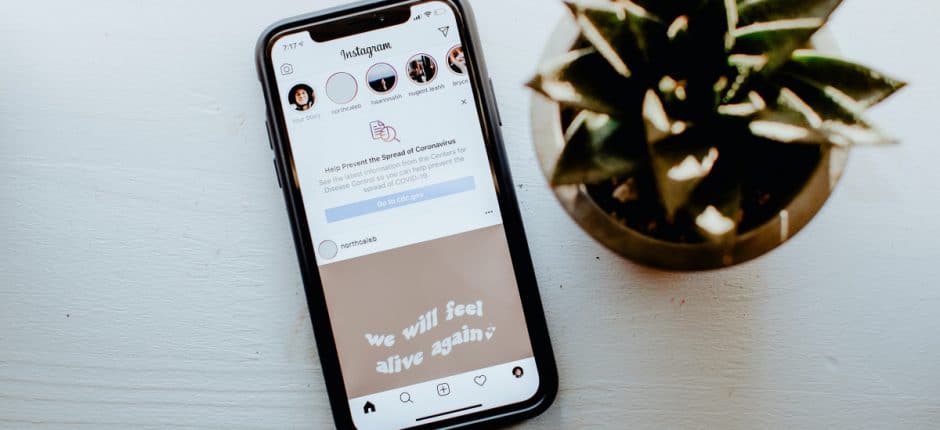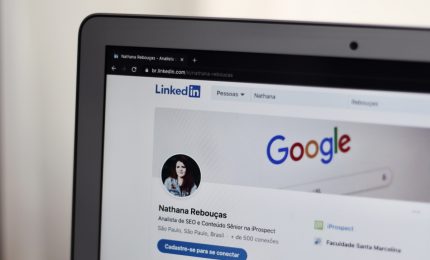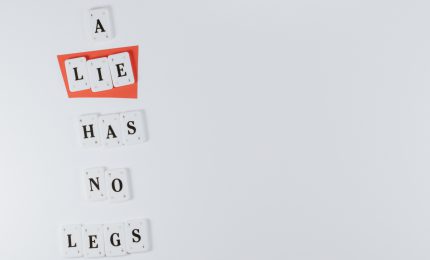The right Instagram tools help you create a feed that’s both unique to your brand and polished, so visitors want to click that follow button. With so many Instagram tools to choose from, however, how do you pick the best one? Do you choose the paid tool, that everyone’s talking about, or can you get away with using a free tool that has fewer features?
We’re taking the guess-work out of it for you. These ten Instagram tools help you edit content, create graphics, design your story posts and so much more. Add them to your arsenal so you never have to go looking for the right tool again.
Instasize
Use when: You need to edit colors and style.
When you’re in need of quick, but quality, editing, Instasize is an all-in-one visual toolkit capable of post-processing both photos and videos. Its user-friendly interface allows for seamless access to a variety of editing tools such as color filters, text, borders, sizing, and more.
Additionally, users can expect regular content updates to add to their library of effects so your content is always fresh and unique.
Download it on the App Store or on Google Play.
Layout from Instagram
Use when: You want to collage your photos.
Developed by Instagram itself, Layout is a simple collage maker that allows content creators to collage up to nine photos at once. In addition to collages, it also contains effects like mirroring and flipping to add some more creative spice to photos. Users can then use Instagram’s library of filters directly in Layout without needing to do editing in Instagram itself.
Download it on the App Store or on Google Play.
PicCollage
Use when: You want to get creative with the collage look.
Another popular collage app is PicCollage, which adds scrapbook-type look to photos giving your images a creative flare. With its collection of templates, text, stickers, and doodle tools, you can play around with all the features and options to create the perfect Instagram post. Users aren’t limited to grids, either—anyone can choose to go full freestyle and snip around specific portions of an image for a cut-and-paste look.
Download it on the App Store or on Google Play.
Canva
Use when: You need to create a branded graphic.
A lifesaver for content creators looking to design well-made graphics with minimal fuss, Canva is a tool that allows you to design almost anything. From print cards to posters to infographics and more, Canva has a staggering array of templates—including social media ones—great for budget-conscious marketers. The drag-and-drop system makes it easy to learn and fun to master.
Download it on the App Store or on Google Play.
LifeLapse
Use when: You want to spruce up your video content.
Want to spruce up your video content, whether for feed posts or for Stories? Use this Instagram tool to dabble in stop motion. LifeLapse allows both newbies and seasoned pros to bring their brands to life using the app’s user-friendly interface. Adjust speed, time, video effects, and even add music. If you get confused, you can always refer to the in-app tutorials for help creating your perfect video.
Download it on the App Store or on Google Play.
Made
Use when: Your Instagram Stories are in a rut.
The Instagram Stories feature is a great way for brands and individuals to invite their communities to connect more closely with their content. That’s why creators need to up their Stories game. Made facilitates makes it possible to create stand-out Story posts with minimalist, trendy templates. With further editing features like filters, fonts, backgrounds, and storyboards, you’ll create a more engaging storytelling experience while bringing your brand to life.
Download it on the App Store or on Google Play.
Snapseed
Use when: You have advanced photo editing skills and need more than basic features.
Developed by Google, Snapseed caters to those who gravitate to high precision with their edits. Tweak images from RAW DNG files with tools like selective “control point” technology—where you can assign separate edits to up to 8 points on an image, double exposure styling, and automatic image tuning. It contains basic editing options such as tone and contrast as well.
Download it on the App Store or on Google Play.
Boomerang
Use when: You want to create a “boom.”
Make short and sweet looping videos with Boomerang, another Instagram-owned app. Content creators can make everyday moments interesting with just one button press—which takes a burst of 10 photos that Boomerang turns into a mini video. Combine it with other apps by saving to your camera roll and editing further—or share the final product directly to Instagram, as is.
Download it on the App Store or on Google Play.
InShot
Use when: You need more extensive video edits.
Need a comprehensive video editor? InShot offers a suite of editing tools such as video trimming, cutting and editing, filters, voiceovers and sound effects, as well as the ability to add your own background music into the mix. This is a great choice for content creators who have decided to work primarily with video posts or with a regular IGTV schedule.
Download it on the App Store or on Google Play.
Tezza
Use when: You want to use the trendy filters.
Tezza is a great app to use for editing both images and videos with the trendy filter styles, like the antique grainy look that’s popular right now. You’ll create greater consistency between all your posts because you can use the same filters and edits to both videos and images while ensuring your content is resonating with a modern audience. While this is a paid app, the price is minimal and the filters and editing features are easy to understand and apply to your content.
Download it on the App Store or on Google Play.
Update Your Instagram Tools
If you’re looking for new Instagram tools or just starting your search for the best editing tools your photos and videos, this list has all the options you need to consider. Test each app to decide which ones you need most and like best and then return to them, again and again, to make sure your posts are unique, engaging, and on-brand.